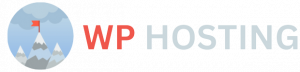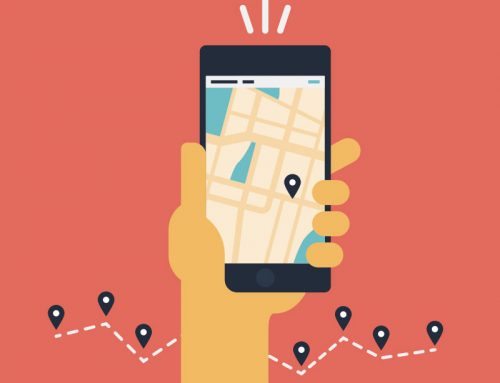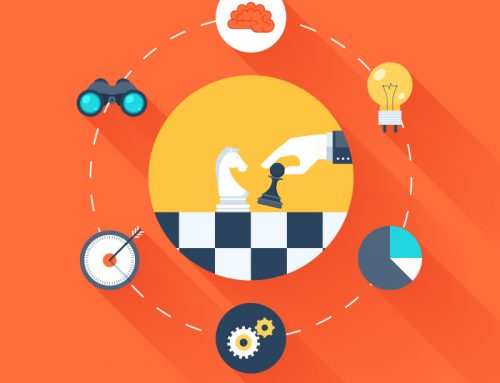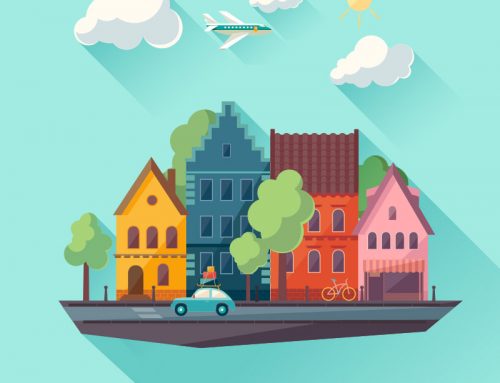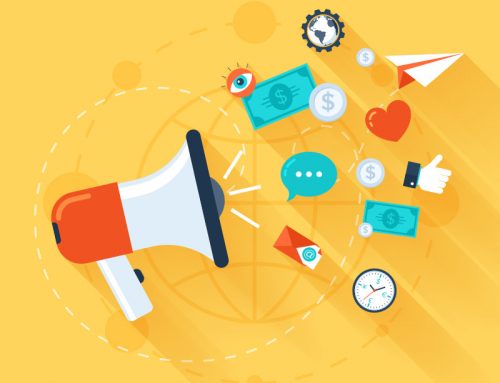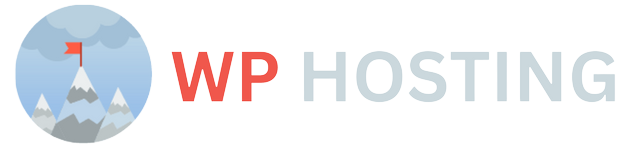How to easily integrate a shopping cart into your web hosting plan
One of the most common questions we get at d-webhost web hosting company is how to integrate a shopping cart into your web hosting plan. This article explains what you need to do to start accepting payments online and how to select the right shopping cart application, or e-commerce software, for your website.
Step 1 – installing a shopping cart
Shopify is an all in one e-commerce platform and will make setting up your e-commerce business easy. It will save you tons of time, but it does come at a price; however, if you are just starting out it’s probably worth it to pay for.
Step 2 – Adding Products
You can add products from your CMS’s control panel. Just log in, choose Webstore and start adding items. For each product you can specify its price, name, description and upload an image for it. You are also able to set certain parameters for each product individually (such as allow back orders). Furthermore, you can also enable features such as discounts or gift wrapping options for individual products or groups of products through special fields in their edit pages.
Step 3 – Uploading Payment Method Integration
1. Sign up for Braintree by logging in with your Paypal account 2. Go to Control Panel and Click on Payment Method 3. Click Integrate New Payment method button 4. Copy The Merchant ID from Credentials Tab (Merchant Id starts with XXXXXXXX) 5. Choose Paypal as type 6. Enter your PayPal email and click on Save 7.
Step 4 – Shipping Options
Set-up your first product with shipping options. This will allow you to offer specific shipping methods for any of your products that might have unique size or weight requirements. For example, if you’re selling books, you could offer USPS Priority Mail and Express Mail as delivery options. Or if you’re selling a large object, you can use custom dimensions so shoppers see accurate shipping costs at checkout.
Step 5 – Taxes and Expenses
The biggest expense for most businesses is taxes. If you’re not sure how much you’ll owe, try googling small business tax calculator. There are tons of calculators out there and they will help you determine how much money you need to withhold from each employee per month in order to avoid penalties and interest on unpaid taxes. For example, if an employee makes $1,000 every two weeks, they need $50 withheld per paycheck.
Step 6 – Create Downloadable Product Lists
Now that you’ve got some great product ideas and outline for professional level content, it’s time to make them available for download. There are two key ways to accomplish this. The first is with an eBook which we’ll talk about in Chapter 6 and 7. The second is via an online course (or courseware package).
Step 7 – Creating Coupons
You can create coupons for discounts and promotional items. Here’s how: Go to Marketing>Coupon Codes. Click Add Coupon Code: Enter a name for your code and choose whether you want it active (meaning anyone can use it) or inactive (meaning only people with a specific URL will be able to use it). The name of a coupon code should be unique so people don’t have trouble finding their discount.
Step 8 – Create Shipping Discounts
There are many things you need to consider in order for you to figure out how much shipping will cost for each product. Once you know what these costs are, it’s time to set up shipping discounts. In other words, having different prices for different shipping methods is important so that customers pay what’s fair based on how quickly they want their package.