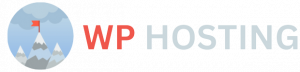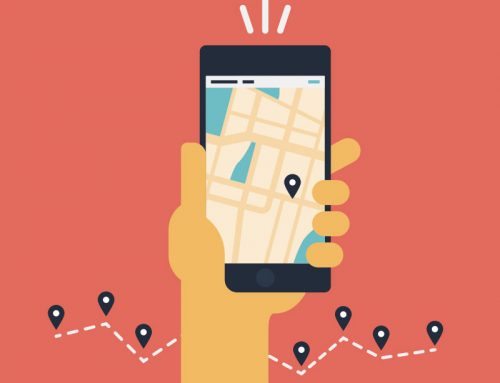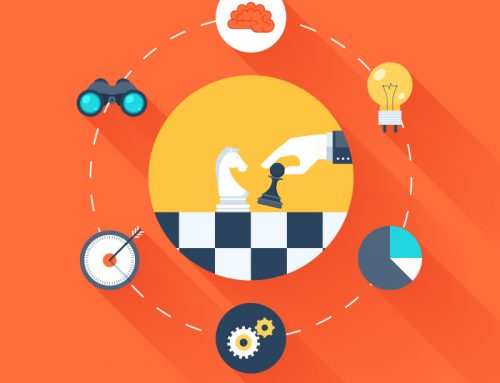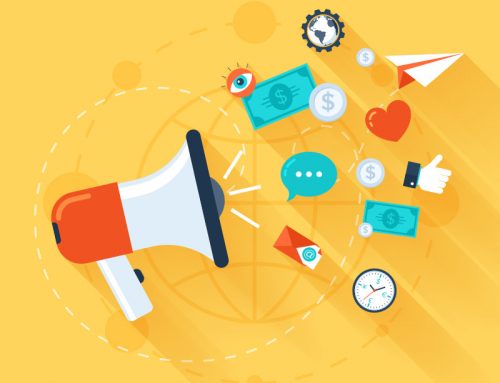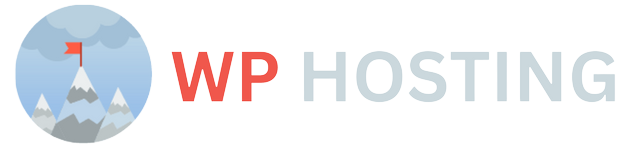5 Tips for Cleaning Up Your Old Database
If you’ve got an old database that’s full of junk, then it’s time to clean it out! Your database may be working fine for you now, but it can only be improved with some serious organization and cleaning. This guide will show you how to clean up your old database the right way so you don’t break anything. Let’s get started!
1) Define your goal
Before you begin cleaning up a database, it’s important to understand why you are doing so. For example, is there specific data that needs to be retained? Is there a legal reason that you need to retain certain records? Are there any attachments or documents that are part of your files? If so, they may need to be saved in a different format than is currently on file. Once you have an understanding of what it is you hope to achieve by cleaning up your data files, move on to Step 2.
2) Check the size
It’s easy to get caught up in your work, but you should make a habit of checking on how big your database is from time to time. As it grows in size, your database will slow down and take more time to access. Even if you don’t have a lot of data, cleaning out old records or expired customers will keep your system running smoothly.
3) Give them tags or additional columns
Tags and additional columns help you categorize your data into subsets. For example, if you have a client database that includes an address column, you could add state as an additional column to help organize clients by state. This can be especially helpful when reporting or pulling up certain subsets of data—for example, customers from specific states or even just individual contacts within a certain state.
4) Delete rows you don’t need
Oftentimes, you can simply delete rows from your database that you don’t need to preserve. Make sure all data is backed up before doing so!
5) Remove duplicates by hand or with Excel VBA
Open your database in Excel and look through each sheet, one at a time. If you find multiple instances of a particular value (this often happens if you’re merging data from two or more databases), remove it. You can also automate this process using an Excel macro. In a future tip, I’ll discuss how to use VBA to remove duplicates in your database.